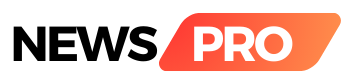Quick Share is a powerful and convenient feature on Android devices that lets you wirelessly send files to nearby devices, eliminating the need for Bluetooth pairing or cumbersome cables. Whether you want to share photos with friends, transfer documents to your laptop, or collaborate on projects, Quick Share makes it a breeze. Here's how to use it:
Getting Started:
1. Check Compatibility: Ensure both your device and the receiving device are running Android 6.0 or later and have Quick Share enabled. Some manufacturers, like Samsung, offer their own version of Quick Share called Nearby Share, which works similarly.
2. Enable Quick Share: Open your Quick Settings panel (swipe down twice from the top of your screen) and tap the "Quick Share" tile. If it's not there, you can add it by editing your Quick Settings tiles. Turn on Quick Share and adjust visibility settings if needed (e.g., Everyone, Contacts, My devices).
Sending Files:
1. Open the File: Locate the file you want to share in any app (photo, document, etc.).
2. Tap the Share Button: Tap the "Share" button within the app.
3. Select Quick Share: Look for the "Quick Share" icon among the sharing options and tap it.
4. Choose the Receiving Device: A list of nearby devices with Quick Share enabled will appear. Select the device you want to send the file to.
5. Accept the Transfer: On the receiving device, a notification will appear asking to accept the file transfer. Tap "Accept" to receive the file.
Receiving Files:
1. Keep Quick Share On: Ensure Quick Share is enabled on your device to receive files.
2. Accept the Transfer: When someone sends you a file, a notification will appear on your device. Tap "Accept" to download the file.
For You:
- Manage Visibility: You can control who can see your device in your Quick Share settings.
- Transfer History: View your past transfers in your Quick Share settings.
- Share with Windows: Download the Quick Share app on your Windows PC to send files between your phone and computer.
- Large Files: For large files, Quick Share might switch to internet-based transfer for faster speeds. Ensure both devices have a stable internet connection.
Remember:Specific steps and interface might vary depending on your device model and Android version.