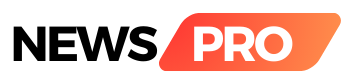Is your computer feeling sluggish? Are programs taking forever to load? Fear not! Before rushing out to buy a new machine, consider these simple tweaks to turbocharge your existing computer's performance:
1. Tame the Startup: Many programs automatically launch at startup, hogging precious resources. Use the Task Manager (Windows) or System Preferences (Mac) to disable unnecessary startup programs. Prioritize essential programs like antivirus software and keep the rest at bay.
2. Clean Up the Storage: A cluttered hard drive slows everything down. Run a disk cleanup tool to remove temporary files, unused applications, and system clutter. Consider uninstalling programs you no longer use.
3. Defragment (HDD) or Optimize (SSD): For traditional hard drives (HDDs), defragmenting rearranges fragmented data, improving access speed. For newer solid-state drives (SSDs), optimize to maintain peak performance.
4. Upgrade Your RAM: Random Access Memory (RAM) acts as your computer's workspace. Adding more RAM can significantly improve speed, especially if you often multitask or run demanding applications. Consult your computer's manual or manufacturer for compatible RAM upgrades.
5. Disable Visual Effects: Fancy animations and visual effects can be pleasing to the eye, but they also consume resources. On Windows, search for "Adjust the appearance and performance of Windows" and choose "Adjust for best performance" for a noticeable speed boost. Mac users can adjust visual effects in System Preferences > Accessibility > Display.
6. Keep Software Up-to-Date: Software updates often include performance improvements and bug fixes. Update your operating system, drivers, and applications regularly to ensure optimal performance and security.
7. Monitor Resource Usage: Use the Task Manager (Windows) or Activity Monitor (Mac) to see which programs and processes are consuming the most resources. Close any unnecessary programs or investigate resource-intensive ones for optimization.
8. Consider a Browser Refresh: If your web browsing feels sluggish, try a different browser or clean up your current one by clearing cache, cookies, and browsing history. Consider browser extensions that block ads and trackers, which can improve page loading times.
9. Scan for Malware: Malware can significantly slow down your computer. Run a thorough scan with your antivirus software to identify and remove any potential threats.
10. Invest in an SSD: If you're still using a traditional HDD, upgrading to an SSD is a transformative investment. SSDs offer significantly faster read/write speeds, resulting in quicker boot times, program launches, and overall responsiveness.
Overclocking (increasing CPU or GPU speeds) can potentially boost performance, but it's a technical process with risks. Only consider overclocking if you're comfortable with advanced settings and potential hardware damage.
Remember, even a few of these tweaks can make a noticeable difference in your computer's performance. By taking control of your software, hardware, and resource usage, you can breathe new life into your trusty machine and enjoy a smoother, faster computing experience.