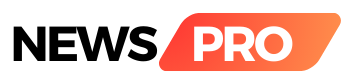Google Chrome, one of the most popular web browsers, is constantly evolving to improve user experience and performance. In a recent update, Google introduced a new feature that aims to declutter your browser window by automatically managing inactive tabs. Let's explore this feature and how it can benefit users.
The Problem: Too Many Open Tabs
We've all been there – you open multiple tabs while browsing the web, and before you know it, your browser window is cluttered with dozens of tabs. Managing these tabs can become overwhelming, especially when you're working on a project or conducting research.
The Solution: Automatic Tab Management
Google Chrome's new feature addresses this issue by automatically handling inactive tabs. Here's how it works:
1. Tab Inactivity Detection: When you have multiple tabs open, Chrome monitors their activity. If a tab remains inactive (i.e., you haven't interacted with it) for a certain period, Chrome considers it as a candidate for management.
2. Tab Deletion: For tabs that are inactive for an extended period, Chrome will automatically close them. This helps free up memory and reduces clutter in your browser window.
3. Tab Archiving: Instead of immediately closing inactive tabs, Chrome archives them. Archived tabs are still accessible but don't consume system resources. You can easily restore an archived tab when needed.
Benefits of the Feature
Improved Performance: By closing inactive tabs, Chrome reduces memory usage and improves overall performance. This is especially helpful for users with limited RAM.
Reduced Clutter: No more scrolling through a sea of tabs to find the one you need. Chrome's automatic management keeps your browser window organized.
Resource Efficiency: Archiving inactive tabs ensures that your system resources are allocated efficiently. Tabs you're not actively using won't slow down your browsing experience.
Customization Options
Google Chrome allows users to customize this feature according to their preferences:
Adjusting Inactivity Threshold: You can set the time threshold for tab inactivity. For example, you might choose to close tabs that have been inactive for 30 minutes or more.
Disabling the Feature: If you prefer manual control over your tabs, you can disable this feature altogether.
How to Enable or Disable the Feature
1. Open Google Chrome.
2. Go to Settings (click the three dots in the top-right corner and select "Settings").
3. Scroll down to the "On startup" section.
4. Choose one of the following options:
- Continue where you left off (to keep all tabs open)
- Open a specific page or set of pages (to start with a clean slate)
5. Save your changes.
Google Chrome's new feature to delete and archive inactive tabs is a step toward a more streamlined browsing experience. Whether you're a power user or a casual web surfer, this feature can help you manage your tabs efficiently. Give it a try and enjoy a clutter-free browsing environment!
Remember to keep your Chrome browser updated to access the latest features and improvements.