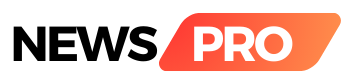In its latest update, WhatsApp, now under the Meta umbrella, has unveiled an innovative feature allowing users to effortlessly transfer their data from one mobile device to another. According to insights from WABetainfo, this new chat transfer feature ensures a secure migration of messages without the need to exit the WhatsApp application.
Notably, WhatsApp chat transfer feature extends beyond just messages; it enables users to transfer their entire account information, including personal messages, photos, videos, and documents, excluding call history. It's worth mentioning that WhatsApp introduced its backup feature in October 2015, allowing users to save their WhatsApp history to Google Drive.
To utilize the Chat Transfer feature, users need to meet specific requirements:
- Both the old and new Android phones must have Android OS Lollipop 5.1, SDK 23, or above, or Android 6 or above installed.
- The new phone should use the same phone number as the old phone.
- The new phone must not be registered on WhatsApp until the migration process starts on the old phone.
- Both phones need to be in close proximity, connected to a power source, and have WiFi enabled. They don't necessarily need to be connected to a network.
- Certain device permissions are required for the transfer process, including precise location permissions for devices in Android 12 and below. However, WhatsApp assures users that it does not collect precise location data.
Here's a step-by-step guide on how to transfer your chat history:
Old phone:
1. Open WhatsApp on your old phone.
2. Tap More Options > Settings > Chats > Transfer chats > Start.
3. Accept requested permissions and prepare to scan the QR code shown on your new phone.
New phone:
1. Download and open WhatsApp on your new phone and go through the setup.
2. Tap Accept terms and conditions > Verify your phone number.
3. Tap Start on "Transfer chat history from old phone."
4. Accept requested permissions, and you'll see a QR code.
5. On your old phone, scan the QR code displayed on your new phone.
6. Accept the invitation to connect on your new phone to link it to your old phone.
While your chat history is transferring, a percentage bar will track the progress. Keep both phones unlocked, and don't leave WhatsApp, as messaging is paused during the chat history transfer. You can cancel the process at any time.
Once the import is complete, tap "Done." This user-friendly feature enhances the overall WhatsApp experience, allowing for seamless transitions between devices while maintaining your chat history intact.
Tags
tech