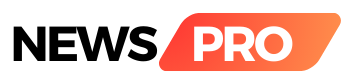Are you tired of stuttering frames and low FPS dragging down your gaming experience? Fear not, fellow gamer! With a few tweaks and adjustments, you can transform your PC into a smooth-running, graphics-pumping machine. Here are some key tips to optimize your PC for peak gaming performance:
Software Tweaks:
- Activate Game Mode: Windows 10 and 11 come with a built-in Game Mode that allocates more resources to games. Enable it for a noticeable performance boost.
- Update Drivers: Keep your graphics card drivers up-to-date for optimal performance and bug fixes. Use manufacturer tools like NVIDIA GeForce Experience or AMD Radeon Software for automatic updates.
- Disable Background Processes: Close unnecessary programs running in the background to free up valuable resources. Use apps like CCleaner or System Mechanic to help with this.
- Adjust Visual Effects: Windows offers visual effects that can be resource-intensive. Consider disabling unnecessary animations and shadows for a performance gain.
- Optimize Game Settings: Don't crank everything to max! Lowering graphics settings like resolution, anti-aliasing, and shadows can significantly improve FPS without sacrificing too much visual quality.
Hardware Upgrades:
- Add More RAM: More RAM allows for smoother multitasking and reduces loading times. Consider upgrading to 16GB or more for demanding games.
- Consider an SSD: Switching to an SSD can drastically improve game loading times and overall system responsiveness. The faster access speeds are a game-changer.
- Upgrade Your GPU: The graphics card is the heart of gaming performance. If your budget allows, upgrading to a newer, more powerful GPU can yield significant FPS gains.
Advanced Tweaks:
Overclocking (Caution!): Overclocking your CPU or GPU can squeeze out extra performance, but it's risky and requires careful research and knowledge to avoid damage. Only attempt this if you're comfortable and understand the risks.
Tweaking Game Config Files: Some games allow advanced graphics settings adjustments through config files. However, this often requires technical knowledge and can break the game, so proceed with caution.
Tips:
Clean Your PC: Dust buildup can affect airflow and cooling, leading to overheating and performance drops. Regularly clean your PC for optimal thermal performance.
Monitor Your Temps: Use tools like HWMonitor or MSI Afterburner to monitor your CPU and GPU temperatures. Ensure they stay within safe limits to avoid thermal throttling.
Invest in Good Cooling: Upgrading your CPU cooler or adding additional case fans can improve airflow and keep your system cool under load.
Remember, not all tips will work equally for every system. Experiment, find the sweet spot for your PC, and most importantly, enjoy the smoother, more immersive gaming experience!