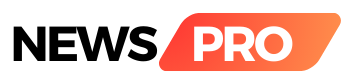Switching from an Android to an iPhone can be an exciting move, but the thought of transferring all your contacts may seem like a daunting task. Fortunately, the process is straightforward, and several methods are available to ensure a smooth transition. In this guide, we'll explore different ways to transfer your contacts from Android to iPhone.
1. Google Account Sync:
- Android devices are typically linked to a Google account, making it easy to sync contacts. Ensure that your contacts are backed up to your Google account.
- On your iPhone, go to Settings > Passwords & Accounts > Add Account, and select Google. Enter your Google credentials and toggle the Contacts option.
2. SIM Card Transfer:
- If your Android phone uses a SIM card, you can transfer contacts directly to your iPhone.
- On your Android device, export contacts to the SIM card. Insert the SIM card into your iPhone.
- On your iPhone, go to Settings > Contacts > Import SIM Contacts.
3. Using a Third-Party App:
- There are apps designed to simplify the transfer process. Apps like "Copy My Data" or "SHAREit" enable you to transfer contacts wirelessly.
- Install the app on both devices, follow the on-screen instructions, and initiate the transfer process.
4. Using a VCF File:
- Export your contacts on Android as a VCF (vCard) file. This is a common format for contact information.
- Transfer the VCF file to your iPhone using email, messaging apps, or cloud storage.
- Open the VCF file on your iPhone, and it will prompt you to add the contacts to your address book.
5. iCloud Sync:
- If you already use iCloud services, syncing your contacts is seamless.
- On your Android device, download the "Move to iOS" app from the Google Play Store.
- During the iPhone setup process, choose "Move Data from Android" and follow the prompts. This will transfer contacts, along with other data.
Moving from an Android to an iPhone doesn't mean leaving your contacts behind. With these methods, you can effortlessly transfer your contact list, ensuring a hassle-free transition. Choose the method that best suits your preferences and enjoy your new iPhone with all your contacts intact.